How to change your password¶
We assume that you are signed in.
Click the [My settings] link in the quick links of the main window or select My settings from the user menu. Lino will show the detail window of your user account.
Click the ✱ button in the toolbar. Lino then opens the Change password window:
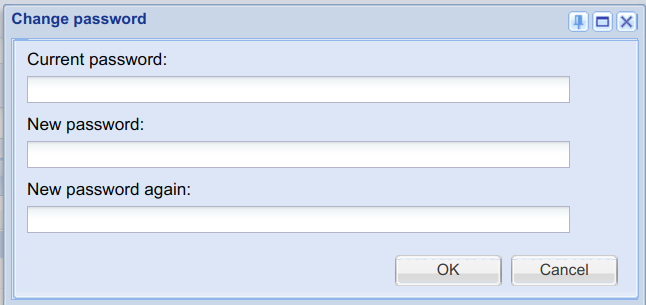
Fill in the three fields and submit the window. Voilà!
Notes:
Changing your password does not cause your session to sign out. You will need your new password only when Lino asks you to sign in again. Depending on the site’s configuration that might happen only when you signed out explicitly.
A site manager can invoke that action on any user, and they can leave the Current password field empty.